In my previous blog ‘SAP Conversational AI : A Primer on Conversational AI’, I had deconstructed the building of chatbots and discussed how you can derive value out of SAP’s Conversational AI. However, today I will discuss one of Mindset’s innovations; a chatbot using SAP Conversational AI technology. Therefore, I will take you through this new chatbot, which helps you reset SAP system passwords either through slack or a web page.
SAP system password resets have been one of the top trending tickets for IT support desks for quite some time now. Further, with this new chatbot this will be an issue of the past. Based on SAP BTP, the chatbot uses the SAP Conversational AI technology and is integrated with Slack as well as internal web pages to solve this problem.
Let me dive into a short demo of how the chatbot functions.
Here is how the conversation would flow in Slack:
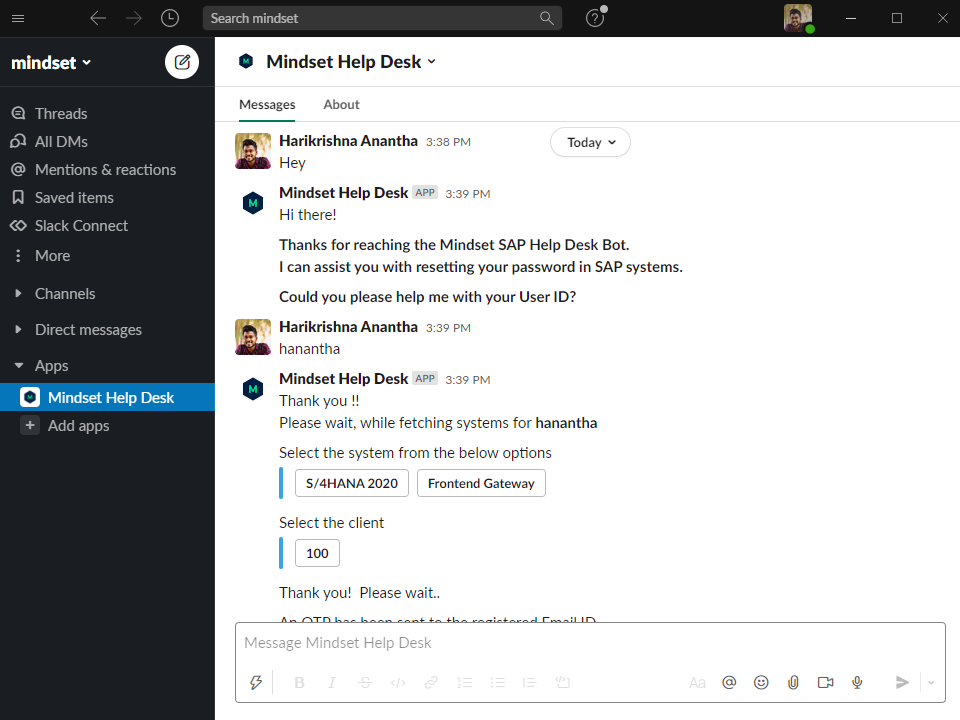
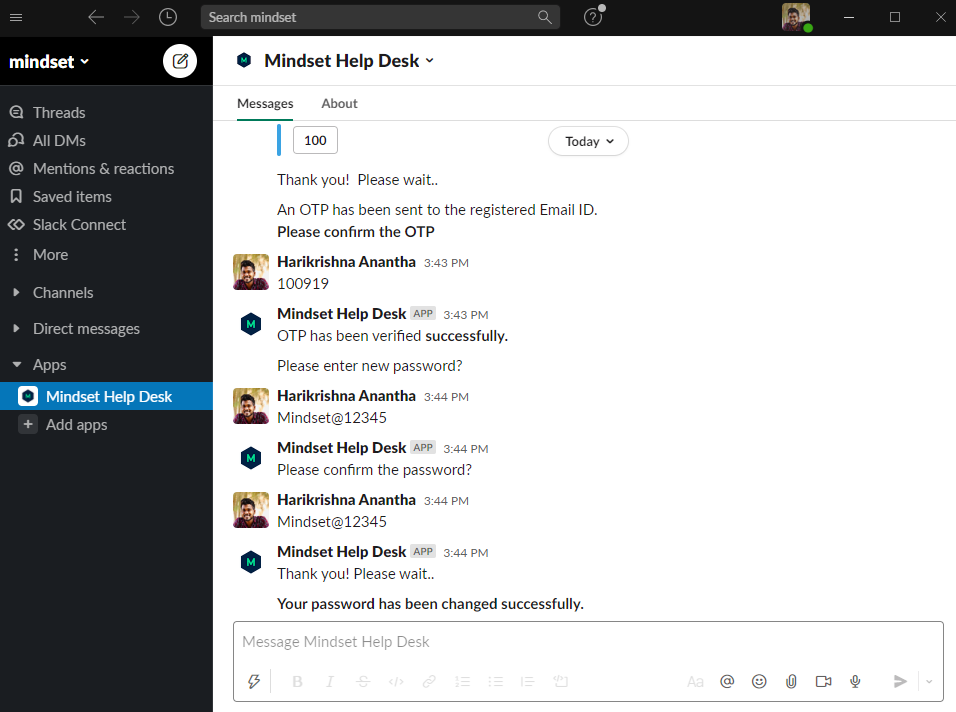

Password reset for the SAP system is executed successfully using chatbot.
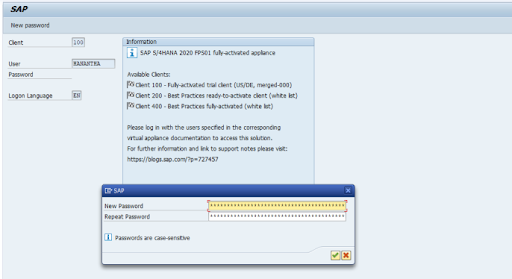
Behind the scenes:
User: User starts the conversation with a greeting — Hi, Hello, Hey
Bot: Responds to the greeting and asks for the User ID
User: Enters the user id
Bot: Makes service call to the backend to fetch list of available or authorized systems of that user id
User: Selects any one of the system options
Bot: Makes a service call to the backend to fetch list of clients based on the selected system
User: Selects any one of the client
Bot: Makes a service call to the backend to get the OTP sent to the registered email id and asks the user to confirm it
User: Enters the OTP he/she receives through an email
Bot: Validates the OTP and asks for the password upon successful OTP validation
User: Enters the password
Bot: Asks to confirm the password
User: Re-enters the same password
Bot: If both the passwords are matched then makes a service call to the backend to reset the password for that user id.
Now, let’s look at the validations;
A. Firstly, if the user is not valid, then the bot shows the error with a ‘Start again’ option which will start the conversation again by asking for the user id.
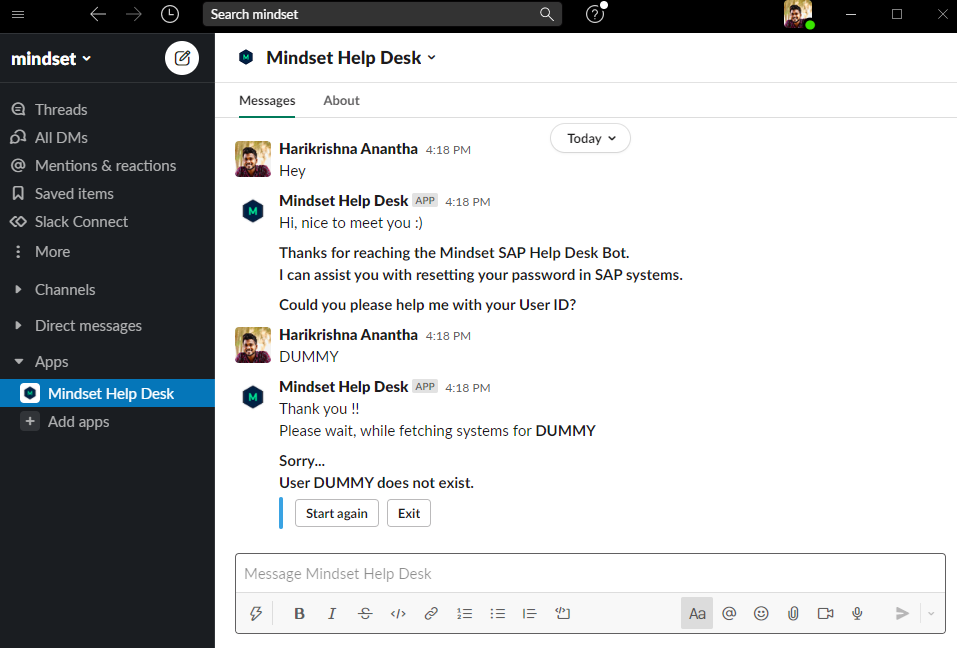
B. Secondly, if the OTP does not tally, the bot gives the user 2 more attempts to enter the correct one.
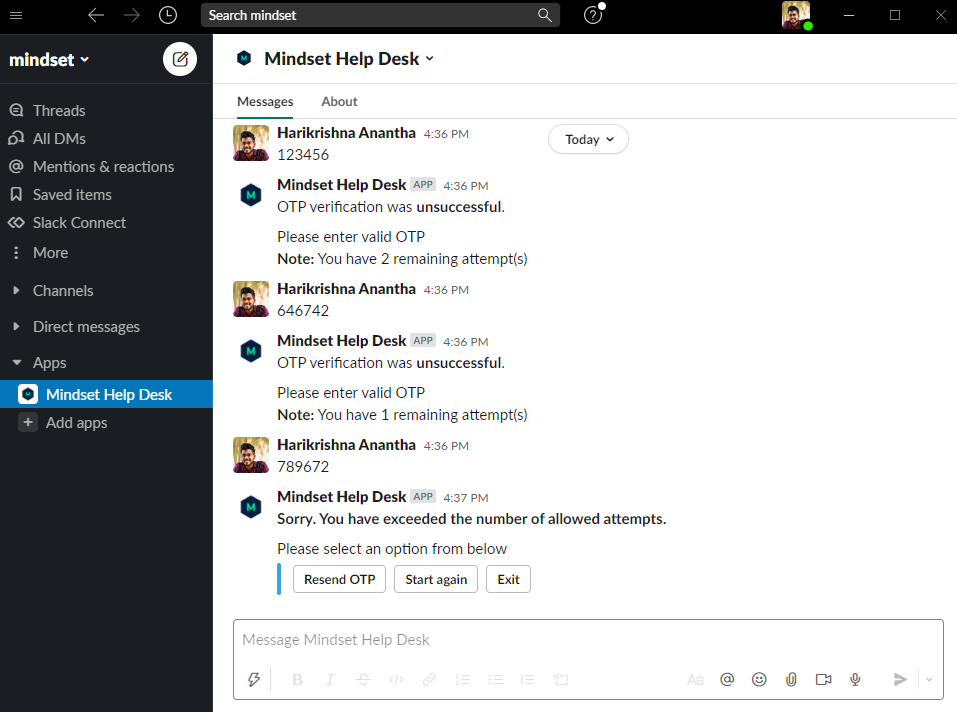
C. Finally, if the password does not match, the user can re-enter the password again to confirm it OR by using the ‘quick replies’ option, he can start entering a new password process again, start the conversation or End it.
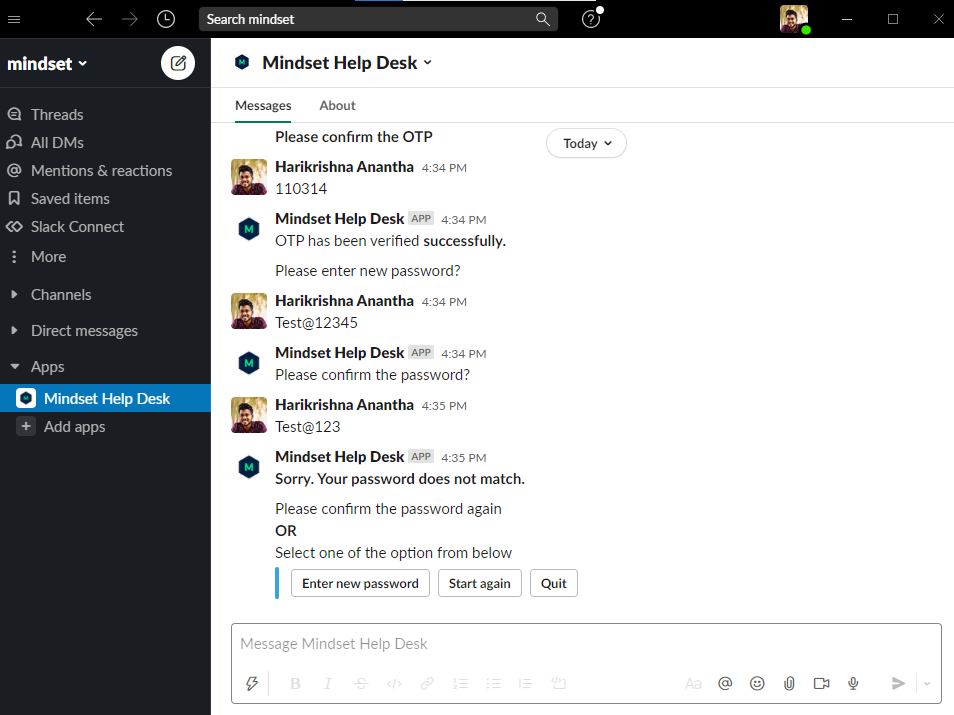
Finally, this is how the chatbot interface looks when integrated into a webpage;
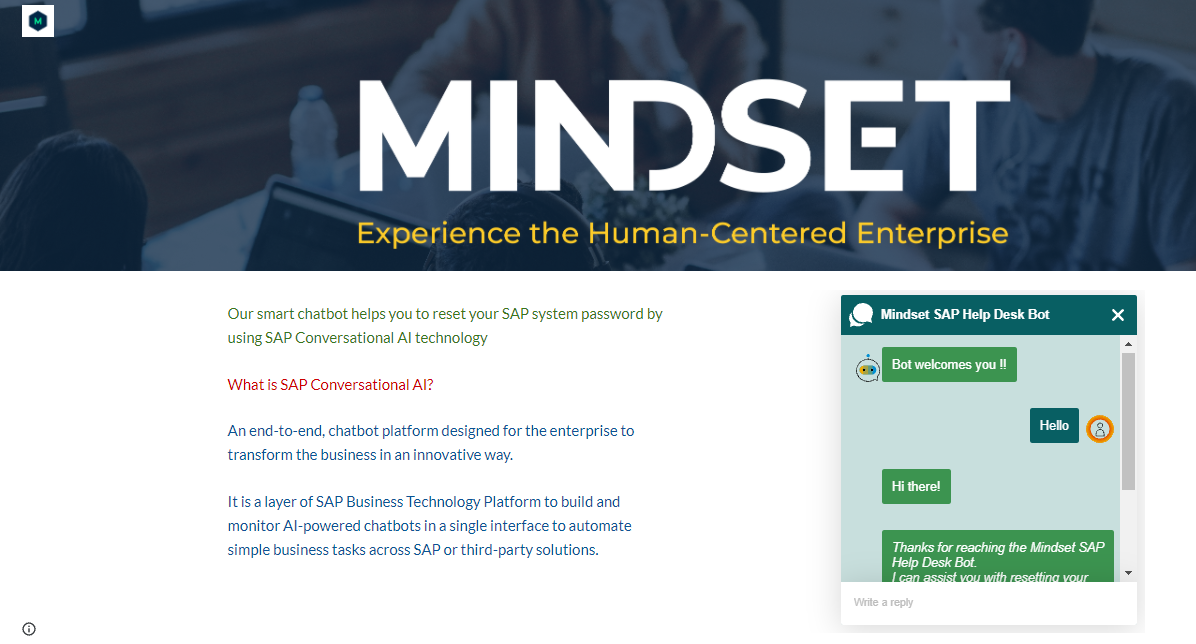
In conclusion, if you are seeking more information regarding the solution, contact our Director of Software Jonathan Bragg.
If you are interested in viewing similar articles, visit our blog, here.
View our LinkedIn, here.