Many organizations ask us about how to accelerate and transform their SAP environments to meet the needs of their business users. Building on the TechEd announcements from last fall ( the one around the new rebranded/rebuilt toolset), I thought I’d quickly showcase how to get it up and running in your SAP BTP environment.
When initially trying to add the entitlement into our Mindset BTP account, I was running into a lot of security errors. It turns out that was because I hadn’t yet used the booster to really activate all of the services and get everything provisioned for us to use! I speak about the Discovery Center a lot, but I also need to follow my own advice to customers on using it all the time! 🙂
Below, you’ll see a step-by-step process to activate SAP Build services within your SAP BTP account.
Step 1:
Have a Global Account! In the Global account, you see an option for boosters you can use. Once in the boosters area, search “Build.” You should see a list of boosters with Build within their name. We’ll only focus on the first one you see in the list in today’s blog. Click “Start” on the “Getting started with SAP Build Apps” tile.

Step 2:
A wizard will appear with four easy steps. The first thing the wizard does upon clicking start is to check your BTP account provisions to see if you can to add this functionality. This processes for a minute or two and tells you you’re good to proceed.
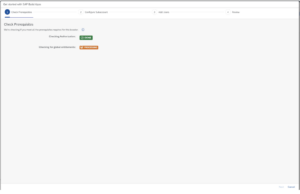
Step 3:
Choose a sub-account to attach the services to and the type of services you would like activated as subscriptions. Note: It did not allow me to provision a free launchpad service version since we are already on a standard paid subscription model for that specific service in our BTP landscape.
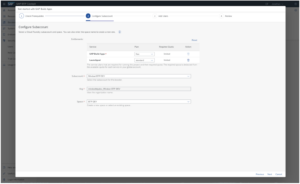
Step 4:
Add your administrators and developers from your organization.
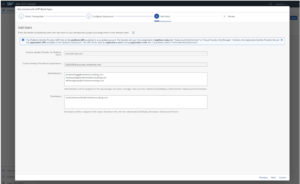
Step 5:
Review and submit!
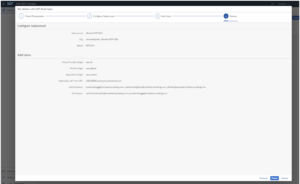
Step 6:
Watch the booster work!
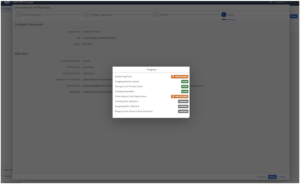
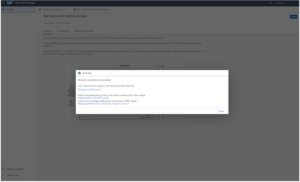
Step 7:
Validate in your subaccount. You should now see the activated service in your instances and subscriptions list to logon to.

Step 8:
Click the service to Launch the application and you should see something like the screenshot below!
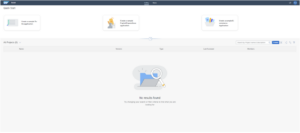
Step 9:
Enjoy!
Now that I’ve shown you how to activate the service and launch it, what will you build!? Where should you start? My thought… Design Thinking!
Next time I’ll share what we’ve been using these awesome new SAP services for.
View our LinkedIn, here.