Sales employees are a perfect example of a user that needs a mobile, fast, and intuitive user experience.
With the SAP Fiori Sales Order Apps, you can deploy a simple, cost-effective, low-barrier-to-entry mobile experience for your users, possibly on your existing systems.
There are a lot of Fiori apps now available. In this blog, I’m going to focus on three individual apps which are tied to Sales Orders. Here is what they look like:
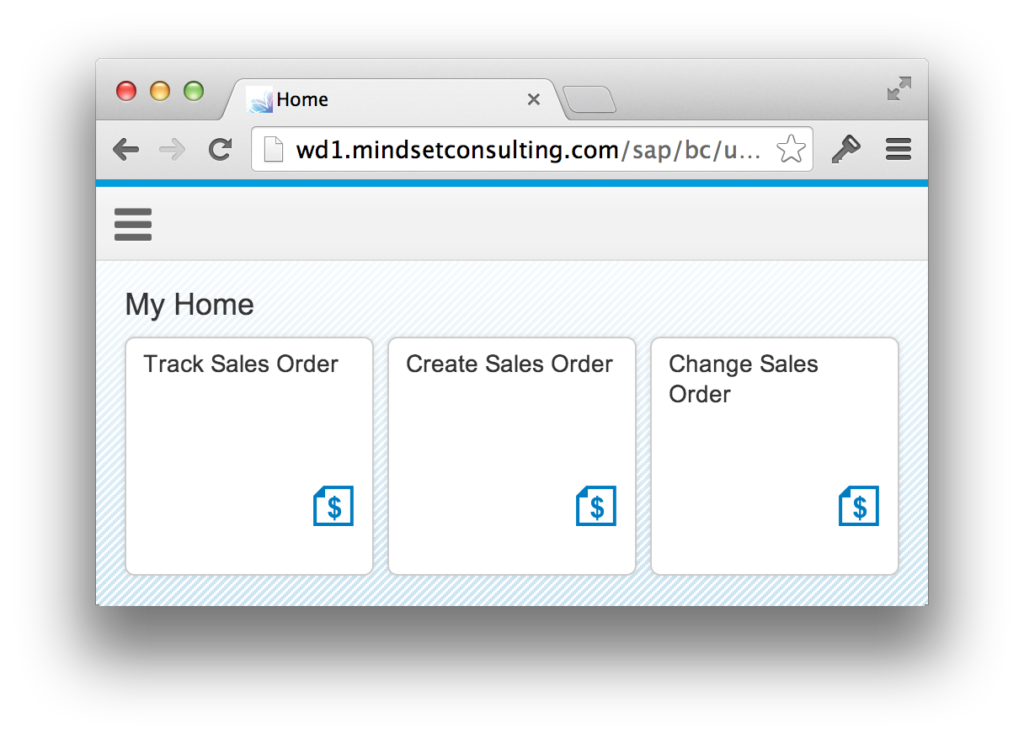 |
| SAP Fiori Sales Order Apps on Fiori Launchpad |
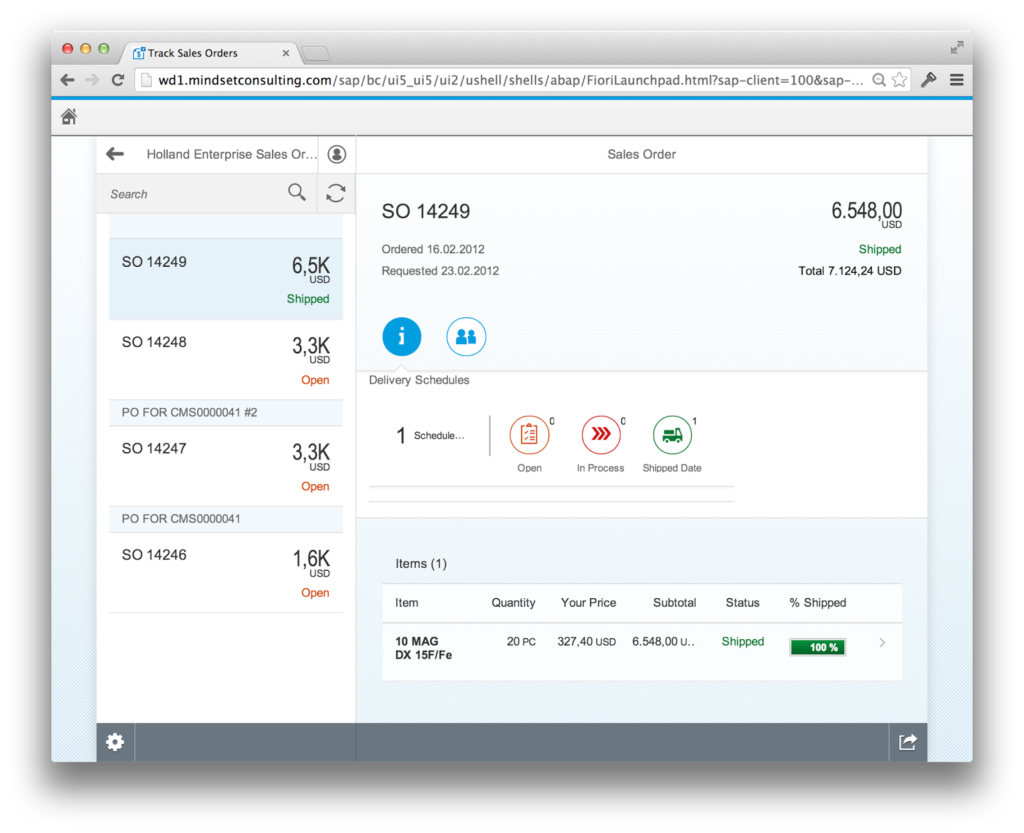 |
| SAP Fiori Track Sales Order |
Business Perspective
I asked Karen Lindholm, a trusted advisor and a top SAP CRM and SD consultant for her perspective on this new user experience and she gladly jumped right in. Here are a few of her comments:
“What a great app! I can see this meeting market demand — so many SAP projects have a requirement for sales rep mobile apps that can be quickly deployed.”
And, “I used it on my iPhone and it had a very user-friendly and was easy to navigate. I can see a sales rep quickly checking transaction history before meeting a client for a sales call. Great to know what is going on with the customer — are things on backorder or have they placed their usual monthly order. This coupled with a customer fact sheet and/or analytics would round out that 360 customer view.”
Karen also had the following feedback:
- Changing sales orders is too limited in functionality
- Shopping cart creation is very intuitive
- Easy product selection
- Purchase order field is hard to find
- Availability check wasn’t clear
- Manual pricing didn’t appear available
Setup
You should first start with my blog on How to Setup the Fiori Launchpad.
Once you have the basics setup, you will need to follow the instructions for setting up the specific app here: Track Sales Order, Change Sales Order, and Create Sales Order.
- Identify the backend services to expose in transaction: /IWFND/MAINT_SERVICE (search for *SO*). Activate this and tie it into your Gateway system.
- Add roles and profiles to your user in the backend system (ECC) (SAP_SD_SO_CRE_APP).
- Add roles and profiles to your user in the front-end (Gateway) (SAP_SD_BCR_FIELDSALESREP_X1).
Let’s Review
Track Sales Orders
Once you have the roles assigned into the Fiori Launchpad from the steps above, you should be able to open up the Track Sales Order app. There are a few prerequisites to ensure you see something on the screen:
- Your user ID is mapped to a personnel ID (in PA30, Infotype 0105-0001).
- Your personnel ID is assigned as a business partner to a customer (transaction XD02) as a partner function Sales Employee or Employee Responsible.
- You have Sales Orders created in the last 90 days, which is the default search and history timeframe. However, you can push this back with a configuration as distant as you like, which we had to do for our IDES system. Additionally, you can go to transaction SIMGH and then add in “TRACK SALES ORDER” to see the options.
With that said, if you are assigned more than one customer, you will first be prompted here to choose a customer. The search works very nicely:
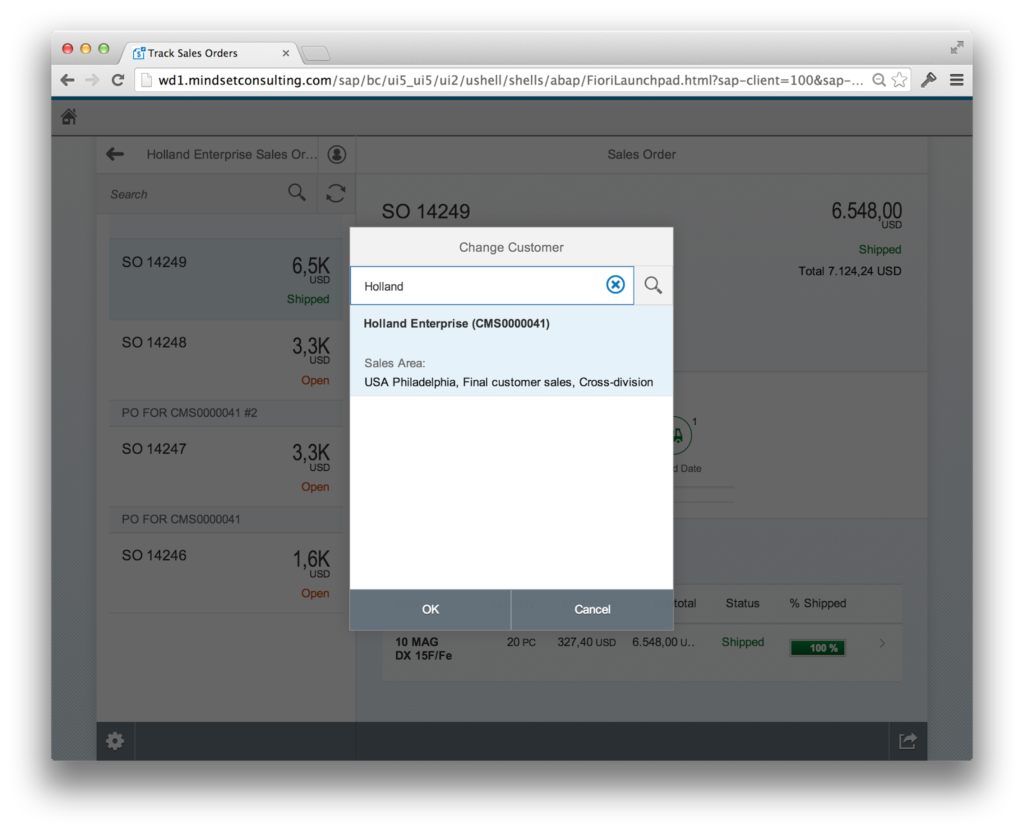 |
| SAP Fiori Track Sales Order – Choose Customer |
What’s nice is it defaults this and instantly shows all of the recent sales orders for this customer.
On the left navigation, you can search very easily through orders:
 |
| SAP Fiori Track Sales Order – Search Orders |
As you can see on the main screen you have a nice summary of information including Total Value, Order Status, Shipping Status, and a list of items.
Drilling into a list of items is very pleasant and also gives some good summary information:
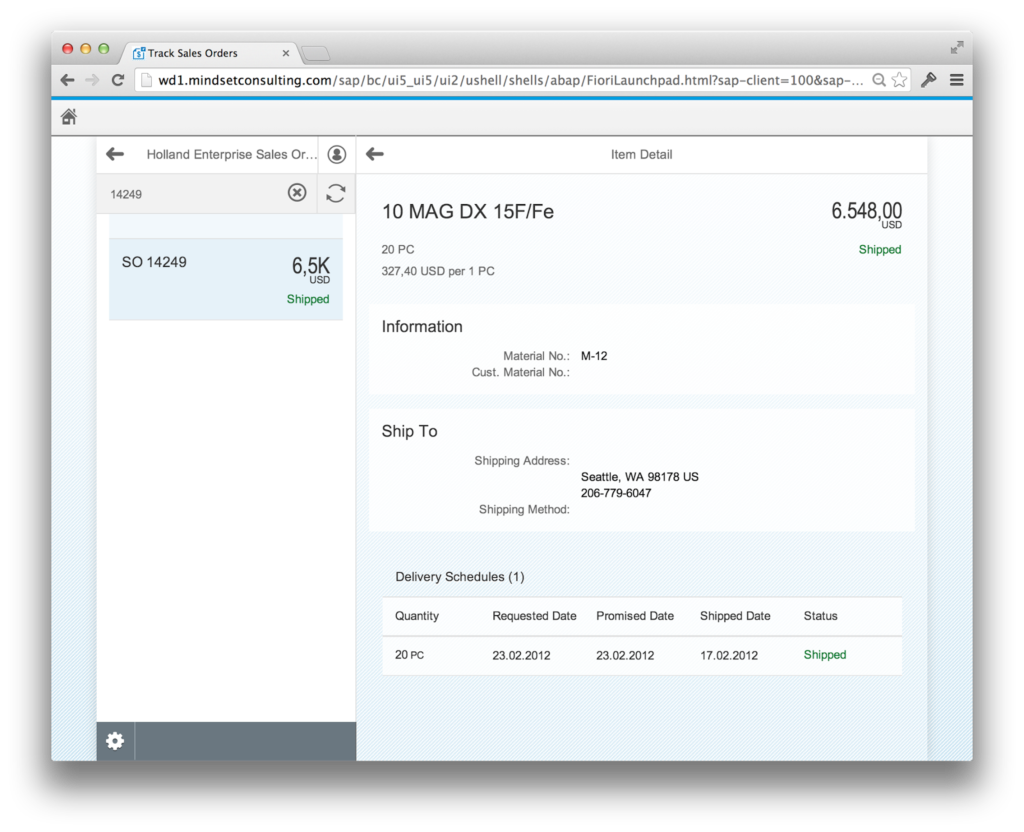 |
| SAP Fiori Track Sales Order – Item Details |
All said, the experience is very nice for the tracking. The screens are all customizable as well, so you can add or remove fields as you desire. Paul Modderman has some fantastic blogs on this.
Create Sales Order
The creation app is based off of the design pattern for Shopping Carts. Initially you will select a customer, then you will begin by selecting a product and adding it to a shopping cart. What you will notice right away is the great product search functionality on the bar to the left:
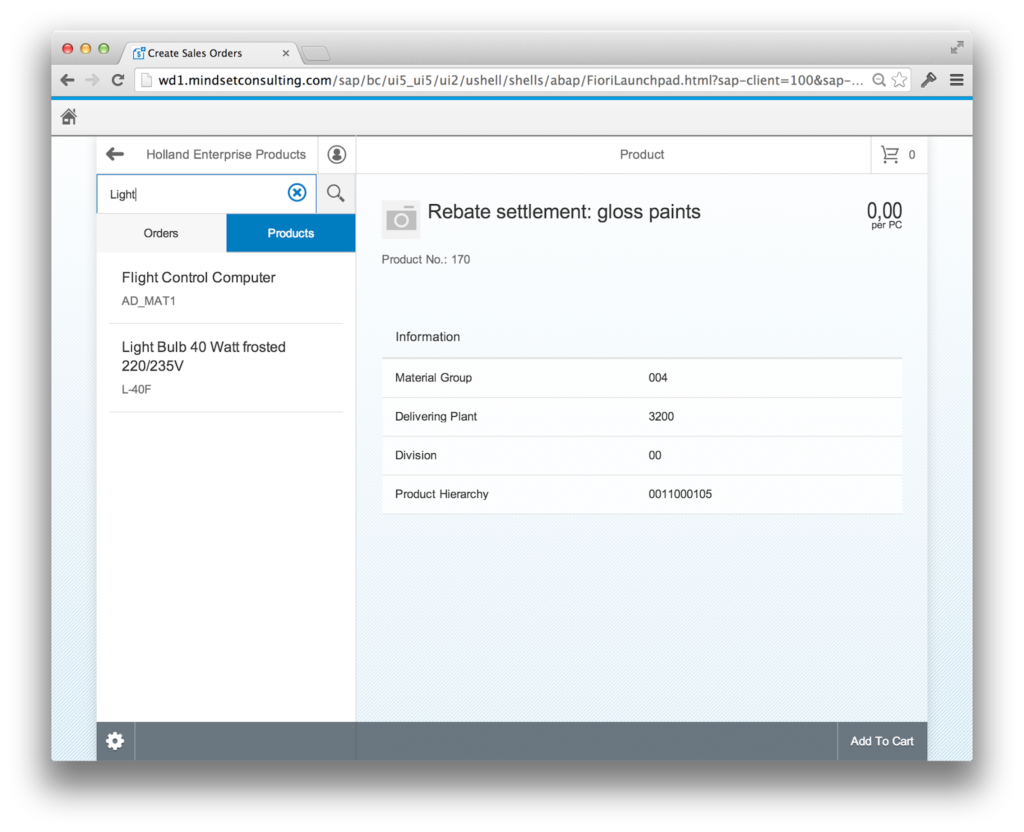 |
| SAP Fiori Create Sales Order – Product Search |
Once you have a product selected, you can click the button in the bottom right to add it to your cart. You can then click on your shopping cart in the top right corner and review quantities:
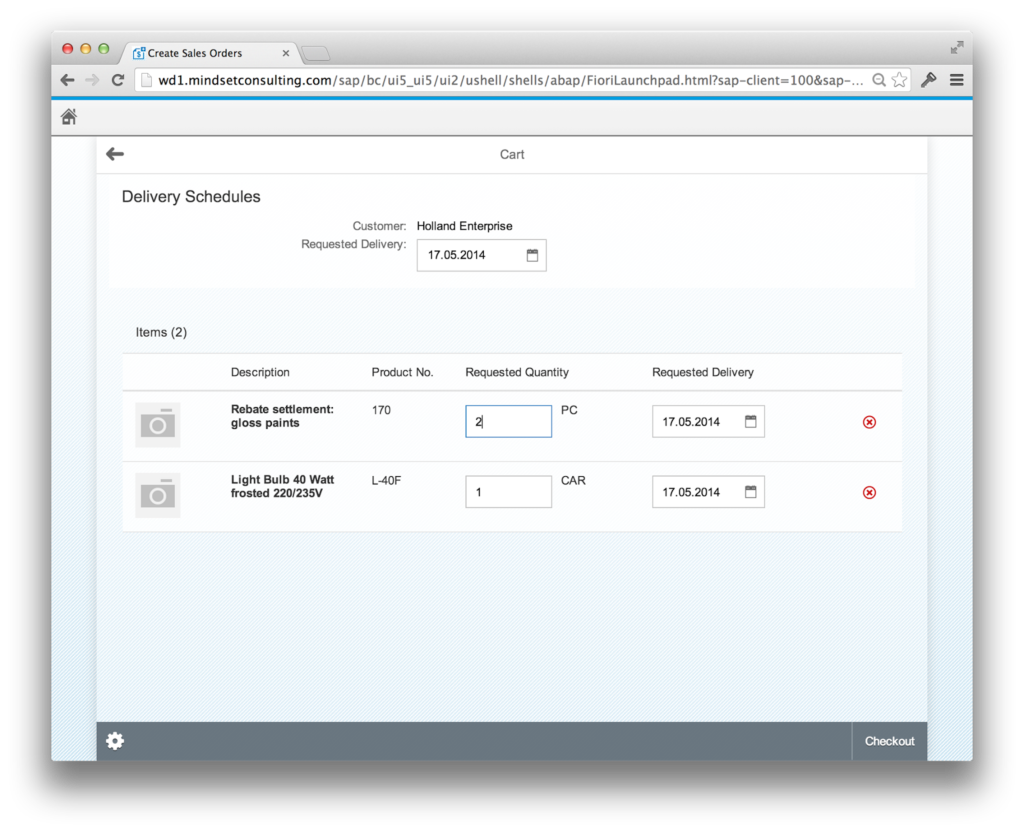 |
| SAP Fiori Create Sales Order – Change Quantity |
After that you can add in additional details like related purchase order, delivery dates, then finally place your order
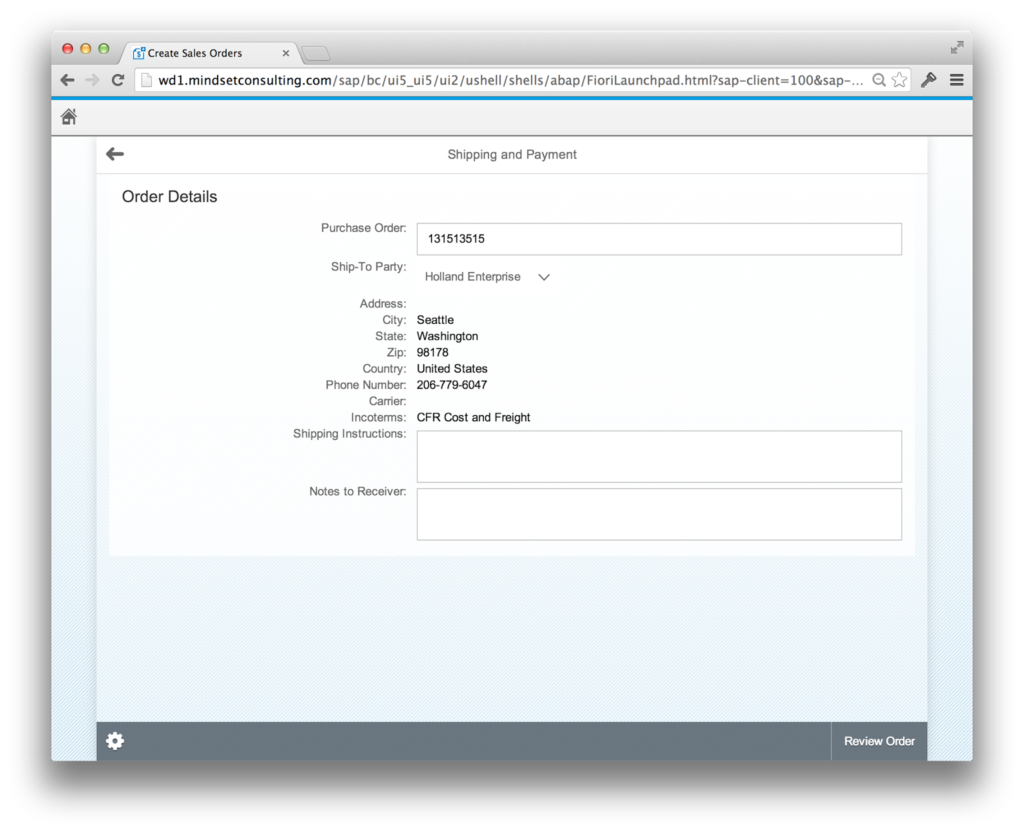 |
| SAP Fiori Create Sales Order – Additional Details |
Change Sales Order
Using this app is very similar to the Track Sales Order. Once you are in a sales order, you will notice some potential actions at screens, such as Change Address:
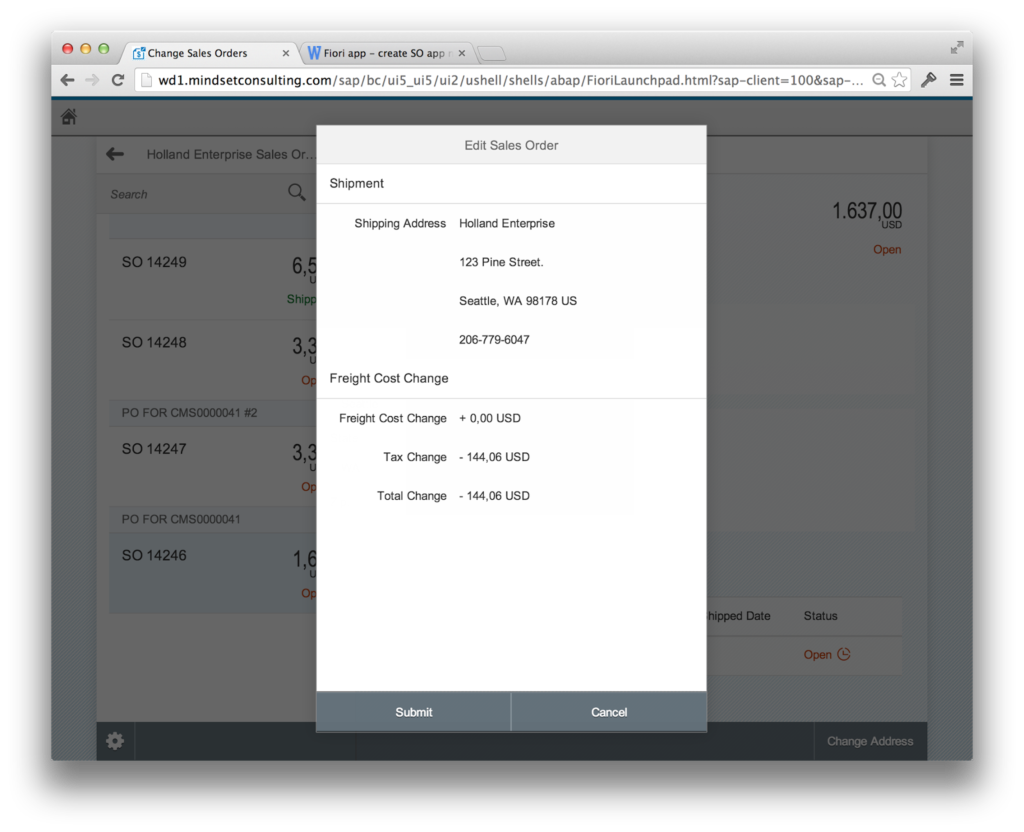 |
| SAP Fiori Change Sales Order |
This app seems to be lacking significant features at this point. There doesn’t appear to be any functionality to add new items or change items more broadly. We will dig into this soon to find ways to add more useful features such as changing an item quantity. If you wanted to start this right away, you could make a copy of this, extend it to meet your needs, and then swap it back to their version as it matures. I would expect to see these things soon.
Summary
If you currently have SAP SD, but don’t currently have any mobile applications, using this would be a really inexpensive way to quickly make your employees more effective. Even if you have an existing mobile app, this may be a much better experience for desktop browser users. While the out of the box apps are a little bit basic, you can quickly enhance these to meet your needs.
Follow Up
Feel free to follow up with me for any questions, demonstrations, implementation assistance, or customization requests. You can read more about Mindset, an SAP Partner, at https://mindsetstg.wpengine.com where we specialize in the implementation and customization of alternative SAP User Interfaces. You can also connect with me on LinkedIn.
If you have expertise in an area that would benefit from Fiori and would like to participate in a product review, please connect with me.