What is Cross Application Navigation?
- Cross Application Navigation is to navigate between different applications in the Fiori Launchpad without coming to the Home Page.
- We can do this from a Custom Fiori app to a Standard Fiori app. Alternatively, we can navigate from a Custom Fiori app to another Custom Fiori app in Fiori Launchpad.
- This can be done in the On-premise Launchpad and the BTP Launchpad.
How to do Cross Application Navigation?
- For any Fiori application, when launched from Fiori Launchpad, you can find the semantic object with the action separated by “–“ in the Launchpad URL for that application. For example – for the “Manage Sales Orders” application, the semantic object name is ‘Sales Order,’ and the action name is ‘manage’ as shown in the screenshot below.
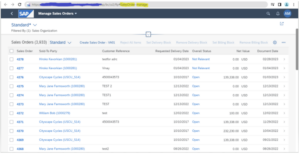
- If you want to launch the “Stock Multiple Materials” application, you can search the application in Fiori Apps Library and get the semantic object name “Material” and the action name “displayStockMultipleMaterials” from the “Target Mapping(s)” in the “Configuration” section.
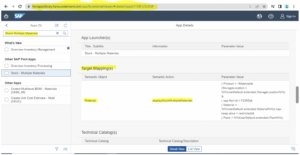
- Now replace the semantic object name with “Material” and the action name “displayStockMultipleMaterials” in the URL to launch the “Stock Multiple Materials” application, as shown below.
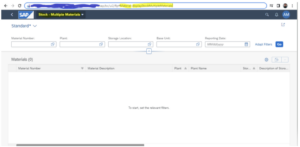
- So, to do a cross-application navigation, we need the semantic object and the action name of the target application.
- We can trigger a target application by an event from a Fiori Application or a response inside a backend service call.
- It is also important to assign the role to the user for the target application you want to navigate during cross application navigation.
The syntax for Cross-Application Navigation
- The API used is the “ushell” API for Cross Application Navigation, and the “ushell” API is only available when your app is running in the Fiori Launchpad.
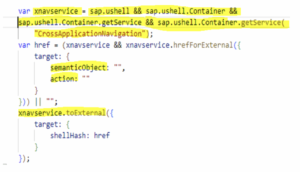
- The “href” creates the required intent with # and semanticObject-action inside “target” for the URL.
- “xnavservice.toExternal” does the navigation to the target application.
Passing Values from One Application to Another During Cross-Application Navigation
- For some Business Analytical Applications, customers want to navigate to another application to see some specific information without doing any filter. For example, in the Stock Multiple Material application, the user only wants to see the information for the material “ZTRAY01.”
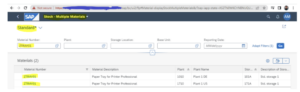
- To pass the value “ZTRAY01,” we can find the parameter name “Product” under “Target Mapping(s)” inside the “Configuration” section in the Fiori Apps Library
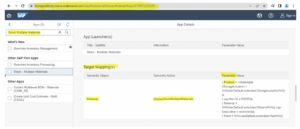
- In this instance, we can pass values with the parameters inside the “params.”

Creating a Sample Application and Navigating to a Standard Application at the Click of a Button
- Create an application to enter a Material number in an Input box control and a Button control to submit the entered Material number.
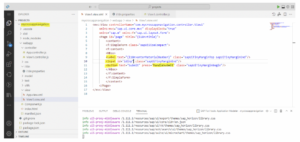
2. Run the application.

3. Enter the following code to the “handleSubmit” function in the controller file to do the Cross Application Navigation to the standard application “Stock Multiple Material” and pass the Product or Material number in the “Product” parameter.
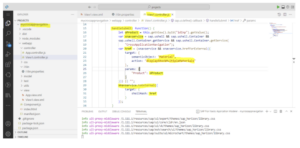
4. Now deploy the application to the on-premise system and create a Tile “Cross Application Navigation” during Launchpad Configuration.
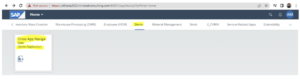
5. Now click on the tile you created to launch the application.

6. Enter the material number “ZTRAY01” and click the “Submit” button. It will navigate to the “Stock Multiple Materials” application with the filter parameter “Product” and the value “ZTRAY01” and shows records for “ZTRAY01” material. We can also see the semantic object “Material” and action “displayStockMultipleMaterial” with the parameter “Product” and value “ZTRAY01” in the URL.
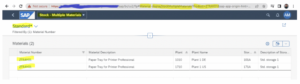
Cross-Application Navigation in BTP Launchpad
- The Technique to navigate from one application to another in BTP Launchpad is the same as in On-premise. It works with the same semantic object and action.
Before deploying our application, we must do the “crossNavigation“ configuration to define the Semantic object name and the action under “sap. app” in the manifest.json file.
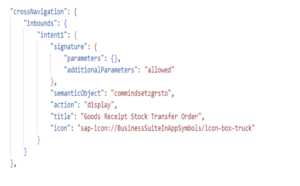
View our LinkedIn, here.