Looking for new ways to advance your business goals? SAP CAP is a key way for enterprises to stay ahead of the ever-changing need for innovation.
The SAP Cloud Application Programming Model (SAP CAP) is a framework of languages, libraries, and tools for building enterprise-grade services and applications. So, the purpose is to develop or build along a ‘golden path’ of proven best practices and a great wealth of out-of-the-box solutions to recurring tasks.
In this blog I will be covering the options available for developing CAP applications in the BTP platform. SAP BTP is a source platform for implementing any application in a BTP environment, which is an Integrated Development Environment (IDE) in the BTP environment. However, SAP BTP is licensed under the BTP channel.
Additionally, VS Code is a popular, free, open-source tool. Developers have both the choices available to them. You can find out how to build a CAPM application in both of these ways further down this blog. Pick and choose the one that suits you best. I personally find both applications useful depending on the project.
To start, follow a few steps:
- Firstly, SAP BTP Trial Account
- Secondly, SAP BTP trial configurations
- Finally, SAP HANA Cloud Instance creation
Here is a sample business service using Core Data & Services (CDS), Node.js, and SQLite, by using the SAP Cloud Application Programming Model (CAP) using BAS and VS Code.
Let’s first consider building an xyz app using BAS & eventually explain the app development using VS Code. There is more to explore as you develop a solution through BAS. If you’re someone who is starting with CAP BAS, you’re at the right place at the right time.
Build a CAPM Project using the BAS (Business Application Studio):
Step I : Let’s start with the BAS in trial account. When We click on the trail Account ; Using this link https://XXXXXXXtrial.us10cf.trial.applicationstudio.cloud.sap/index.html it will open the Business studio application , Like below
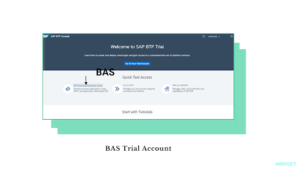
Step II: The next step is to click on the BAS link. It will direct you to ‘Create’ a Dev Space Page. Create DEV Spaces with Full Stack Cloud Applications to start a server. If you click on Dev space after starting the server, it will redirect to BAS Home.
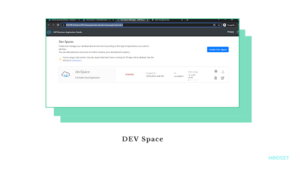
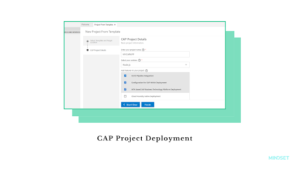
Step IV : Project is created with db, srv, app Floaders; DB → for the DB layer; Src → for the service definition layer; App → to create UI artifacts. DB folder Created the two entityset like below. DB folder Created the two entityset like below. Then go to the srv floader where they need to implement the services. Now open a new terminal add command for CDS watch.
Build a CAPM Project using VS Code:
Step I : Firstly, under CAPM, once VS Code is installed, add the Node.js. The primary requirements are as a must to support. Following which, you will have to add an extension for the SAP CDs language support!
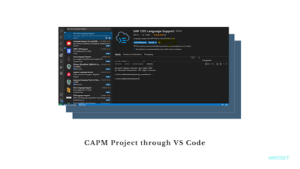
Difference between CAPM VS Code & SAP BAS:
| VS Code | BAS |
| In the VS code, you need to add extension SAP CDS Language Support | In BAS, no need to add extensions SAP CDS Language Support |
| Node modules need to be generated with command. | Node modules need not be generated when we create the project. |
| There is no need to create Dev space built a project | There is a need to create Dev Space built a Project |
| If any update are done the code will crushed out , if we didn’t pushed code git | In BAS such a problem is not happening (But in Trial account dev space should vanish in 30 days) |
In my next blog I will move to the deployment stages between the BAS & VS Code. Therefore, I will put forth the reason to exchange views on BAS & VS Code functionality & their usability.