SAP Datasphere is a newer toolset offering in the SAP Business Technology Platform to consolidate data from SAP and multiple other 3rd party sources to model and analyze in a visualization layer of your choice. SAP’s visualization tool, SAP Analytics Cloud, is an excellent choice for automatically being able to consume models from SAP Datasphere. In this blog, I will showcase a couple of the features and areas of Datasphere to show how you can connect to an SAP S/4HANA system, load data, and see it as an available data source to use in SAC.
Time for some fun! Welcome to Datasphere. You’ll be greeted on the homepage with a screen like this for all the things you can do.
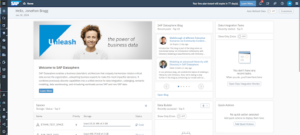
Photos courtesy SAP
Click on the upper left hamburger icon, and you can see text descriptions of all of the functions just as 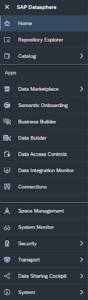 you can in SAC and some other BTP services. I like that SAP is starting to follow the same style guidelines used in other products.
you can in SAC and some other BTP services. I like that SAP is starting to follow the same style guidelines used in other products.
I’ve found that in navigating through Datasphere, there are multiple ways to navigate to the same thing. If you’re looking into Datasphere, have taken some intro courses, or watched a few videos, you’ll know about Spaces, Scopes, Scoped roles, User Management, Data connections, etc. I will cover a few of these things in this scenario, but please check out the great documentation available via SAP for some specifics.
User Management in Datasphere is essential. Without the right access, you cannot see Spaces, Scope, and Scoped roles either. Below is what the Security → Roles section looks like. You can click on any one of the tiles to see user assignments. You can also do them the opposite way from Security → Users. This looks/works the same as SAC; however, you cannot assign yourself any roles here in Datasphere, so it’s best to work in a group when trying out some of these Datasphere samples in your account.
For our scenario, I have assigned myself all of the available Datasphere roles, so I hopefully don’t run into roadblocks. I have also created myself a scoped role at the bottom, which is assigned to my Space. I’ll show the spaces area next.
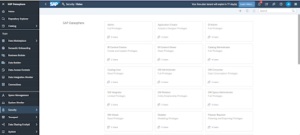
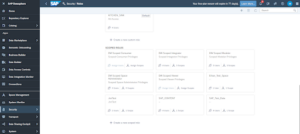
Photos courtesy SAP
Spaces show you where people are working in Datasphere. They’re available to use and configure to load data into and ensure all of your work is confined to your area, just like a Cloud Foundry Dev Space in BAS or other BTP tools.
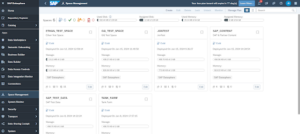
In Space Management → Edit, you see everything you can configure about your space, including the storage size, memory availability, connections to source systems, databases, etc.
There’s a lot you can set up and configure for you to use. This is also a way to get to your connections. The other way is to go through System → Administration.
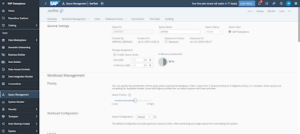
For our trial, we are connecting to our on-prem S/4Hana 2022 system. To do so, I have made a system connection that directly connects. I have chosen, in this case, not to use our cloud connector (this would be the preferred way going forward, but it was easier to get connected quickly today going the direct route). Based on this, some things are enabled, and others are disabled out of the gate. So today, we’ll be showing our data model via a replication flow. The connection details are shown below.
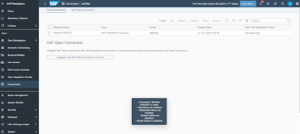
Now that my user has roles, a Space, a scoped role, and a source system connection, I can go into the Data Builder on the left side. You should see a screen that looks like what is below. If you don’t see anything here, your space may not be configured correctly.
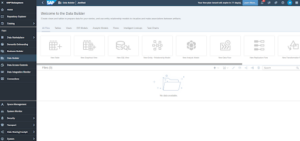
Here, I want to create a Replication Flow, so I click on the graphic. Once on the replication flow screen, I can follow the steps to select the details/data elements I want to load into Datasphere from my connection.
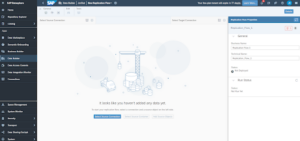
Source Connection:
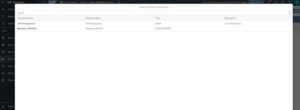
Source Container: I’m choosing CDS views:
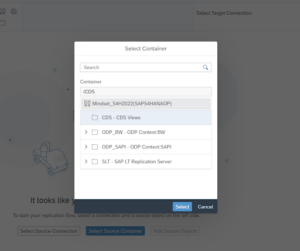
And finally, we need to add the source objects. This is kind of tricky in CDS views because there in no way in Datasphere to know if the CDS view you select here is “available for extraction,” which is a setting in the backend ERP system per view. If you know this and have allowed extraction across the board or have created a custom view specifically for this, then great. If not, it’s best to look in SAP ERP to see which views will be available for you to use.
I’ve selected a few here to try, and not all of them were available. This is the sales order views:
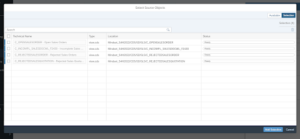
I’ll stop here for our Part 1 series. Once you get this far, you have successfully created an account, created a space, assigned roles, created a scoped role, created a connection to a data source, and loaded specific data into a data builder area. The next step is to work with the Business Builder functionality and get into SAC to showcase your content.
Business Builder reminds me a bit of some of the old-school BEx and even BOBJ toolsets to create dimensions/facts/measures to use in queries and reports. The goal is to create a consumption model that can be consumed in SAC for visualization.
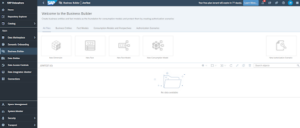
Here’s a sneak peek at SAP Analytics Cloud for next time. Once we have the data we need modeled in Datasphere, we can jump over to SAC and go straight to the DataAnalyzer toolset to get our sourced data model, to then be able to build an analytical application or story from. We see all of our Datasphere spaces here to choose from to go forward with. Next time, we’ll continue from here to showcase the end product of an S/4 to DS to SAC end-to-end report output.
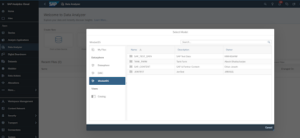
Thanks all for coming along on this fun journey taking a quick look into some of the analytical features of Datasphere and ways of working with it. Stay tuned for the final output.