While working with Fiori Apps Library, an online repository for all the Fiori apps with all the technical information, I saw a button ‘Get SAP Fiori Apps‘ Recommendation. On exploring it further, I realised with this feature, we can identify the SAP Fiori apps that best fit our needs. This tool can help us save time in the Fiori app implementation project.
This particular tool provides recommendations on SAP Fiori apps that are relevant to you based on your business needs and system readiness to use the Fiori apps. Checking the readiness of the system landscape can be done by providing a list of installed software component versions. Further, this will show you whether all required components are already installed in your landscape. However, if not, it will display the missing product versions necessary for installing an SAP Fiori app.
According to SAP, this recommendation provides you with the information:
- SAP Fiori Apps that are relevant to the business processes/needs
- SAP Fiori Apps that are already installed in your SAP system and can be used without a system update
- The SAP Fiori Apps that can be used assuming a software upgrade or database migration
- Installations required to use certain SAP Fiori apps.
Prerequisite:
- SAP User ID
- SAP GUI installed on your machine
According to SAP, this analysis is based on the following information that you provide in the tool:
- Usage profile: List of transaction codes you use in your productive SAP back-end system; you can extract this list from the Workload Monitor (transaction ST03) or create the CSV file containing the list of transaction codes manually.
- System profile: List of software component versions installed on your systems; this will show you whether or not all required components are already installed in your landscape or display the missing product versions needed for installing an SAP Fiori app. You must upload a system profile for each system you want to check. Below are the steps for running this analysis: Log in to SAP GUI (ECC or S/4 HANA system). Run the T Code ST03.
- Log in to SAP GUI (ECC or S/4 Hana system). Run the T Code ST03.
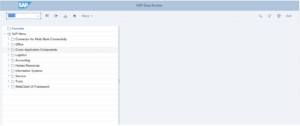
2. Goto Workload -> Total -> Month -> Select the month -> Double click on the month.
Here I have clicked on ‘This month’.
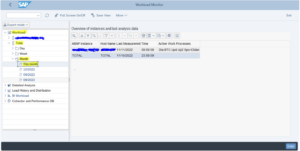
3. Go to Transaction Profile -> Standard -> Double click on Standard -> Click on Download as Spreadsheet button.
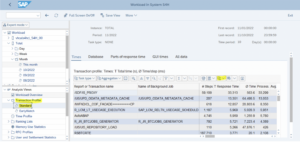
4. After Downloading the spreadsheet, keep only the first column and delete the rest of the columns, then save this in CSV format, which should look like the below screenshot.
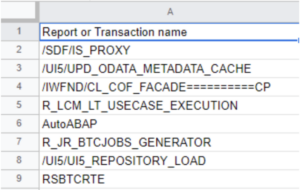
5. You must extract the system profile from your SAP System.
Goto More -> System -> Status
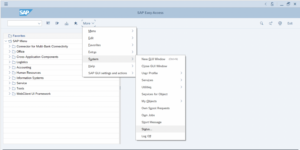
6. Click on the lens button adjacent to the Product Version field inside the SAP System data section.
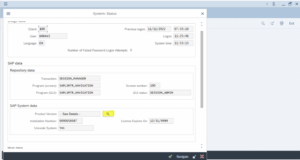
7. Right-click on SAP_GWFND and select the spreadsheet.
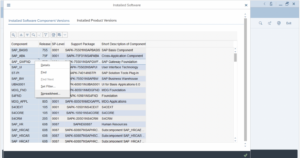
8. After downloading the spreadsheet, open the file and save it as .csv
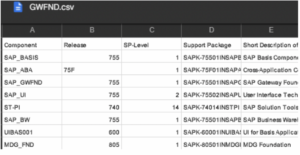
9. Go to SAP Fiori Apps Reference Library using the link below
https://fioriappslibrary.hana.ondemand.com/sap/fix/externalViewer/#
10. Now, click on the ‘Get SAP Fiori App Recommendation’ button
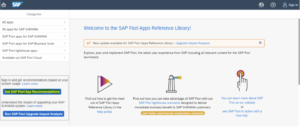
11. You will be navigated to the login page. Enter the Username and Password. Provide your S ID with Password and login.
12. A new screen will appear with the wizard. Select the ‘Create new analysis’ option and proceed to ‘Step 2’.

13. The second step of the wizard will ask you to Select a usage profile for a recommendation of relevant SAP Fiori apps. Click on the ‘Upload new Profile’ link.
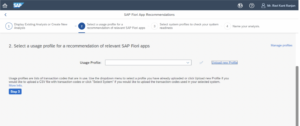
14. Once you have done this, you will get a Dialog box asking for details such as Name, File name and Notes. In the File name field, click on ‘browse’, choose the file you exported from ST03 T Code, and save it as .csv with only one column. Now, click on the ‘Upload’ button.
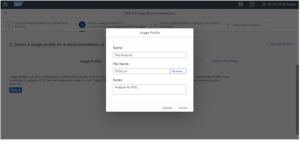
15. After a successful upload, you get the below dialogue. Click on the Ok button and then click on Step 3.
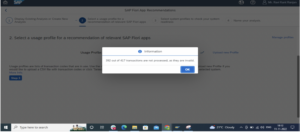
16. When you go to the third step in the wizard, you will be asked to Select system profiles to check your system readiness. Select the correct option as per your requirement. If you have embedded deployment (i.e. Frontend and Backend on the same system), then Upload the same System profile for both Front-end and Back-end. If not, extract and upload the respective profiles. If you are not using a HANA DB, don’t upload a HANA System Profile.
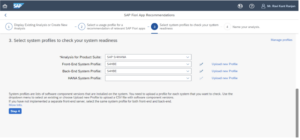
17. Go to Step 4. Name your analysis, give a description and click on the ‘Get SAP Fiori Apps Recommendation button.
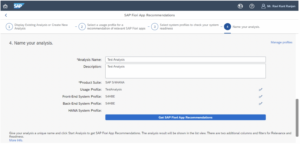
18. Your analysis will start, and you will finally get the analysis report. You can now download your analysis report as well.
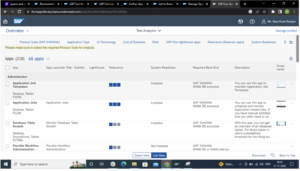
That’s it !! You can now find SAP Fiori Apps about your business requirements, understand its installation procedure and check the system readiness.
If you are interested in viewing similar articles, visit our blog, here.
View our LinkedIn, here.